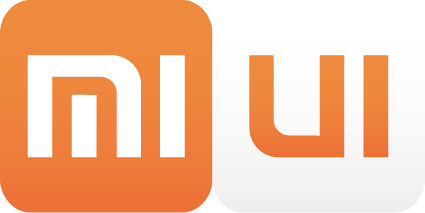Produktname: Mi5 64 GB in Weiß
Wann gekauft: November 2016 hier im Forum
Original Rechnung vorhanden: Nein, nicht vorhanden
Anmerkungen zum Produkt: Keine bekannten Dellen, Kratzer oder sonstiges.
Preis: 199 Euro inkls Versand mit DHL
Weitere Angaben zu dem Produkt und Bilder:
Guten Tag,
angeboten wird ein Mi5 64 GB in Weiß.
Bin der Zweitbesitzer, da ich damals ein bereits entsperrtes Gerät gesucht habe. ( Bootloader unlocked).
Es läuft im Moment mit Slim7 davor war LineageOS installiert.
Das Smartphone gebe ich optisch eine 1-. Es gibt lediglich kleine Microkatzer an diesem dünnen Silbermetalrand.
Geliefert wird alles mit OVP, siehe Fotos.
Versand wird mit DHL und Trackingnummer. Bezahlung Bar per Abholung, Nachnahme oder Paypalfriends
Preislich setze ich mal 199 EUR VB an.
[Blockierte Grafik: http://up.picr.de/29204378oz.jpg]
[Blockierte Grafik: http://up.picr.de/29204379ky.jpg]
[Blockierte Grafik: http://up.picr.de/29204380dw.jpg]
[Blockierte Grafik: http://up.picr.de/29196468wm.jpg]
[Blockierte Grafik: http://up.picr.de/29196470ux.jpg]
[Blockierte Grafik: http://up.picr.de/29196471gm.jpg]
[Blockierte Grafik: http://up.picr.de/29196472bq.jpg]
[Blockierte Grafik: http://up.picr.de/29196473sz.jpg]
[Blockierte Grafik: http://up.picr.de/29196474df.jpg]
[Blockierte Grafik: http://up.picr.de/29196475hb.jpg]
[Blockierte Grafik: http://up.picr.de/29196477lj.jpg]
Lieferumfang:
- Mi5 64 Gb weiß unlocked
- USB Typ C Kabel
- US Reisadapter
- Simtool
- Slimcase in Schwarz und Blau
- TPU Case ( leider nicht mehr so frisch)
- Pamzerglas